 Digital Blast Tutorial
Digital Blast Tutorial
Hey, this is my first tutorial and first post and I've not got to know what this board's like yet so go easy
Okay then we're gonna make a sort of Digital Blast thingy a bit like this:
If you follow it to the letter then it won't look exactly like this because I used a couple more blending options, swapped the layers, Radial Zoom Blur and Plastic Wrap
1. Create a new document 500x500px
2. Grab the gradient tool and set it on the rainbow setting (second to last on the pre sets). Create loads of linear gradients that all converge in the centre. You should get something that looks a little like this:
3. Now go Image>Adjustments>Hue Saturation (or press Ctrl+U) and use these settings. You should get something that looks a little like this:
4. Make a duplicate of this layer (right click on it in the layers panel and click 'Duplicate Layer'.
5. Now on the lower layer go to Filter>Pixelate>Mosaic with a cell size of 5. and you should get something like this:
6. Now go Filter>Stylize>Find Edges. Now invert it by pressing Ctrl+I and you should get something like this:
7. Now drag the original layer to the top and use an eraser with a soft brush on size 375. Leave the opacity and flow at 100%. Click twice in the centre of your image. Now do the same with the brush settings at size: 580px, the opacity: 80% and the flow: 50%. You should get something like this:
NB - This just gives you the basic form of the image, now just play around with duplicate layers and blending options until you get something you like.
Here's a basic example of how it could be used:
Photoshop Digital Blast Tutorial
Abstract Shine Animation with Photoshop and ImageReady
Few days ago, I was playing with Photoshop and ImageReady, and I came up with something really delicious :). I was trying to make an animated Display Picture or Avatar for Windows Live Messenger 9 (which supports recently animated avatars). So I mastered an amazing technique that I’m going over step by step below. Note that this is an advanced tutorial because it involves the usage of Pen Tool, Layer Mask and Tween (ImageReady). Here’s what we’ll be working on
Let’s start:
Step 1
Open Adobe Photoshop and press CTRL + N to create a new image:
Step 2
Set the background color to #000000 (black) and the foreground to #122c52.
Step 3
Filter > Render > Clouds to get something like the following:
Step 4
Select the Pen Tool, make sure the “Paths” option is selected in the toolbar. Draw the following shape:
Step 5
CTRL + SHIFT + N to create a new layer (Layer 2).
Step 6
Select the Brush Tool, set the Foreground color to #ffffff (white), master diameter to 4px and hardness to 100%.
Step 7
Select the Pen Tool again, right click on the image and press Stroke Path…
Step 8
Set the following options in the Stroke Path dialog:
Step 9
CTRL + SHIFT + N to create the third layer.
Step 10
Select the Brush Tool again and increase the Master Diameter to 5px.
Step 11
Right click again on the image and press the stroke path. Then apply the same options.
Step 12
Hide the Layer 3 by unsetting the eye in the layers panel:
Step 13
Select the Layer 2 from the Layers panel. Then, Layers > Layer Style > Blending Options… and set the following settings (Outer Glow and Color Overlay):
Step 14
You will get something simillar to this (do not remove the pen tool selection):
Step 15
Now, we’re done with Photoshop, we’ll start editing with ImageReady:
Step 16
ImageReady will open. Window > Workplace > Default Workplace to arrange your windows.
Step 17
Window > Animation to show the animation window:
Step 18
Now, we will show the Layer 3 (that we already hided in Photoshop) by setting the eye back.
Step 19
Be careful here!!! Drag the Layer 3 in the Layers Panel to the “Add a mask” button in the bottom to create a mask of that layer. Select the Brush tool and clean up the white area in the mask. Then unset the link between the layer preview and the mask:
Step 20
Here’s the tricky part. Although it can be done in many ways, but i find this way the easiest. Select the Brush Tool (I think it’s already selected :)), set the foreground color to #ffffff (white) and select the following Brush:
Step 21
Make sure the mask is selected! draw with you free hand a line like this (Note that you will only see this line in the Mask preview in the layer panel):
Step 22
You should see in the Layers panel the following:
Step 23
Let’s start with the animation now. Press the 1st Frame in the Animation windows and press “Duplicate current frame” icon to duplicate the layers state.
Step 24
Now make sure the the mask of the layer 3 is selected, select the Move tool and Press Shirt + Right like 25 times to reach the following state:
Step 25
So, we have moved the line mask from left to right. It’s time to animate it! The frame 2 is selected, hold CTRL and click on frame 1 to make them both selected. Then press the Tween icon:
Step 26
Apply the following Tween settings:
Step 27
A set of frames will be created for you. Select the 1st frame, scroll to the end, hold SHIFT and click the last frame. You will have all the Frames selected. Click the delay drop down on any of the selected frames and choose Other:
Step 28
Enter 0.03 seconds as a delay between the frames:
Step 29
Now select the last Frame alone by clicking on it, and set its delay to 5 seconds:
Step 30
We’re done. It’s time to save the animation as gif. Make sure the format in the "Optimize" panel is GIF:
Step 31
File > Save Optimized As!
Open it with Firefox, because Firefox renders the Gif formats faster than Internet Explorer (I’m not sure about Safari or other browsers).
free template for blogger

THE BEST TEMPLATE FOR BLOGGER This iPhone Template is converted from originally a wordpress Theme for wordpress.org designed by geekhacks.com.Thanks to iPhone Support for requesting this theme, so now it is available to download for all of you Blogger / blogspot users.
This iPhone Template is converted from originally a wordpress Theme for wordpress.org designed by geekhacks.com.Thanks to iPhone Support for requesting this theme, so now it is available to download for all of you Blogger / blogspot users.
Wordpres Theme download
Blogger Template download 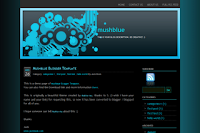
Mush Blue

Emire Blogger XML Template
* Click here for Demo
* Original design by if Design
* Booted by BlogCrowd
* Download the Emire Blogger XML Template Code 
Black Blogger Template
3 column blogger Computer Template, red and White.
Download template .XML

Blogger Template - Missing You Blogger XML Skin
download
 Blackout - New Blogger Template
Blackout - New Blogger TemplateBlackout is a clean professional Blogger template that's free to download. It features a 3 column design with a navigation bar in the header. You can easily remove the navigation bar, change the header, or even change the header if you'd like. Blackout has been tested in Firefox, Internet Explorer, and Safari Firefox.
download
Labels: TEMPLATE FOR BLOGGER

![Validate my Atom 1.0 feed [Valid Atom 1.0]](valid-atom.png)